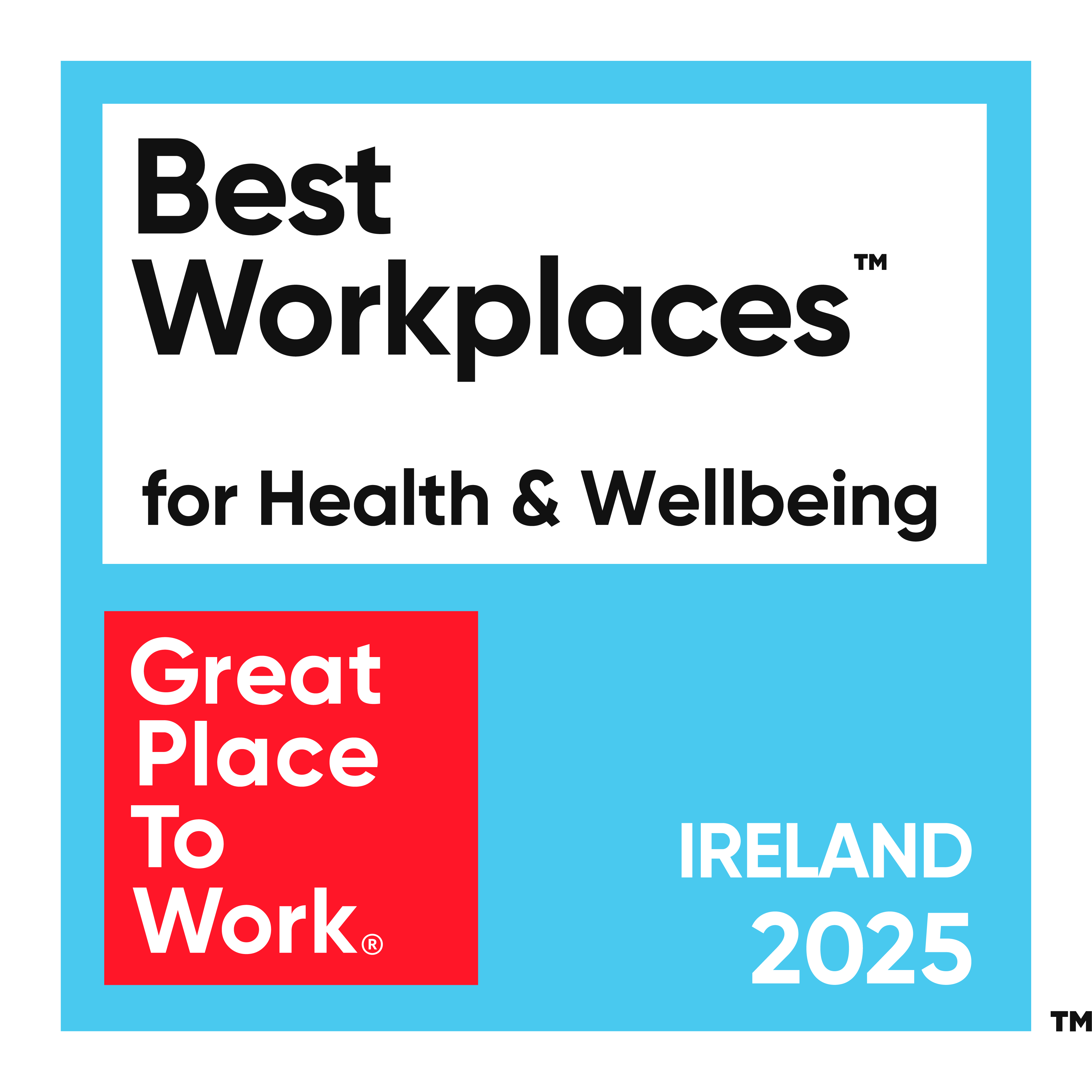By Gus Pelogia on 15 May 2020
Local has established itself a key pillar of our SEO work at Wolfgang Digital, alongside technology, content relevance and authority. While we started spending a lot of time looking into things like local rankings, citations and UTM tracking, one issue really started to bother us: we couldn’t look at Google My Business (GMB, hereafter) and show the results we achieved over time.
The GMB panel only gives you the last three months of data, which means it is difficult to show results due to seasonality. With every new day of data, we lost details from 91 days ago. We’re proud to be a performance agency, but it’s not easy to show results when there’s no data to prove what we did a few months back.
We were first introduced to Supermetrics via our PPC Department and discovered they had a lot of connectors with several tools, allowing the use of APIs without running any code and having the information on Google Sheets. One of them is the GMB API: differently from the GMB normal dashboard, it gives you the last 18 instead of 3 months of data.
Using Google Data Studio for several clients, we soon realised that connecting all three could be powerful: Google My Business YoY data collected automatically and displayed on a nice dashboard. And here’s an extra point: multi-locations from one dashboard!
Why We Use Supermetrics for Sheets (and not Data Studio)
Now is a good time to make it clear we’re not affiliated to Supermetrics and there are plenty of other options out there. Either way, I have to explain the offering: they have one package for Google Sheets and another for Data Studio connectors. You could technically use the Data Studio connector and save a lot of work. However, this option requests the API on the go and doesn't store your data, so you will only have the last 18 months of data. Using Google Sheets, you can store this data on your files, having all the historical data you want.
How to create your Google My Business Analytics Dashboard
This is where things start getting interesting: we have a template ready here, you just need a Supermetrics account and add your GMB accounts. You only need to make changes on Google Sheets for now and we also have a Data Studio Template ready. There are five simple steps:
1 - Make a copy of this sheet
2 - Launch Supermetrics and click on “Modify” to connect your GMB accounts. If Supermetrics doesn’t let you change your Data Source, click on Exit and then move to step 2.
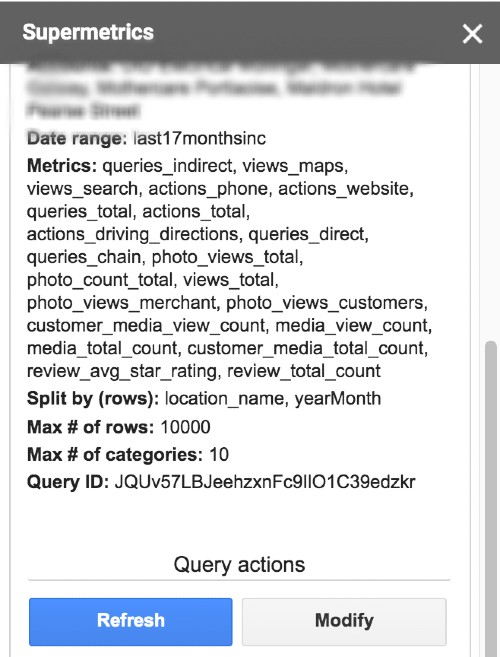

3 - Choose your data source by connecting your GMB access email
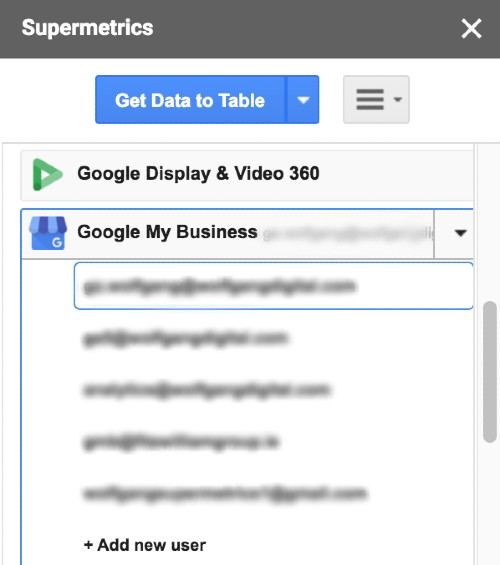
4 - Go to “Select Locations” and choose which ones you want in your dashboard
5 - The steps above will update all the sheets: All Data, Review Count & Star Rating and All Reviews. If you need to add or remove metrics, pick the new ones under “Select Metrics”. Keep in mind that changing any of the columns here will require changes in your Google Data Studio report as well.
6 - Then go to Schedule Refresh and put a trigger to update all sheets once a month. GMB only gives you the data a few days late, so we chose the 4th day of the month to make sure the previous month is complete. All the work on Google Sheets is done!
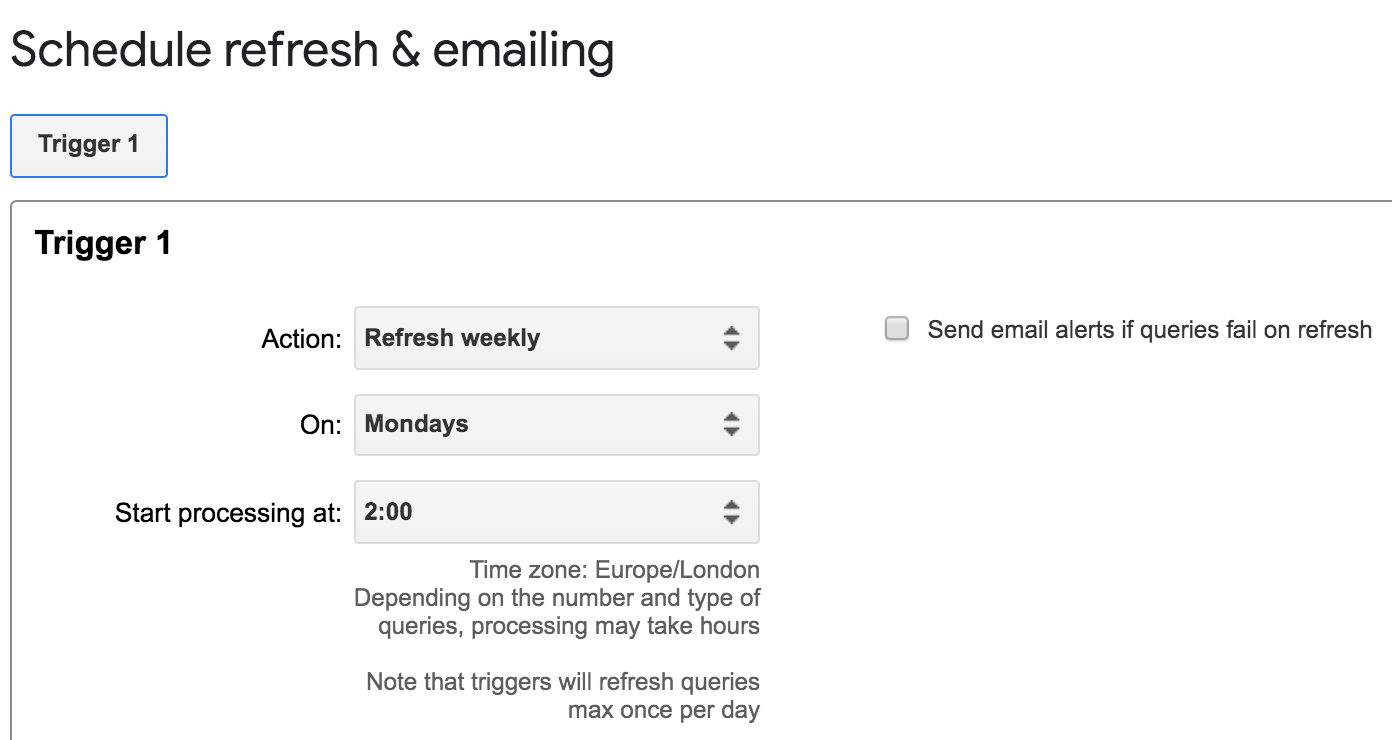
7 - The connection with Data Studio is much simpler. Make a copy of the GMB Data Studio Template (same link as step one) template and connect each one of the three sheets (All Data, Review Count & Star Rating and All Reviews) as you’d do with any other Data Studio report and hit “Copy Report”.
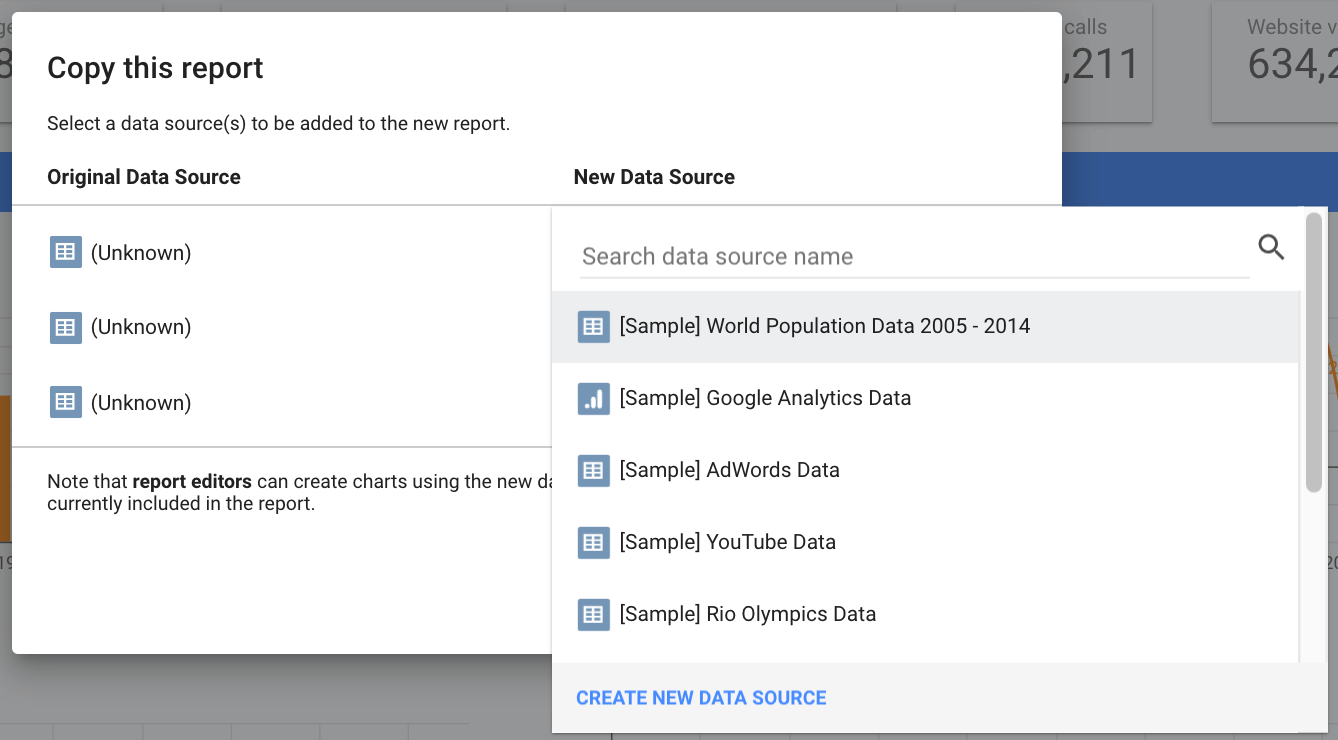
.jpg)
A few things to keep in mind:
- You must select the GMB property you want to look at or the numbers in the graphics will show an average of all properties combined and the Overview section. The only page meant to be visualised with all locations at once is the All Properties Overview page.
- We collect data only once a month. Google Sheets has a limit of 5M cells, so if you collect data daily for a lot of locations, you might run out of space quickly.
- All charts show the last 13 months by default but you can choose which months you want to see under Year & Month filter control.
- You may find some fields that are just empty for a month or two. There’s nothing we can do here as this is the way Google provided the data. Sometimes your listing was suspended or for some unknown reason, Google doesn’t have the data.
Conclusions
This template was created based on the functionalities available for Hotels. In fact, this was part of the entry that won "Travel and Tourism" on the Drum Search Awards and nominated to "Best Local SEO" on the European Search Awards 2020. Hotels have fewer features than most business categories (no Google Posts, for instance), so you might want to create a copy and add other things as well. If you have more suggestions for this GMB dashboard, drop me a line!
Seeing all locations at once is a game-changer and there’s a lot more you could do with the data, such as analysing what type of reviews you get, which of your stores are better evaluated, which ones people ask for directions the most and more. Having the data is great, but it means nothing unless you know how to use it!

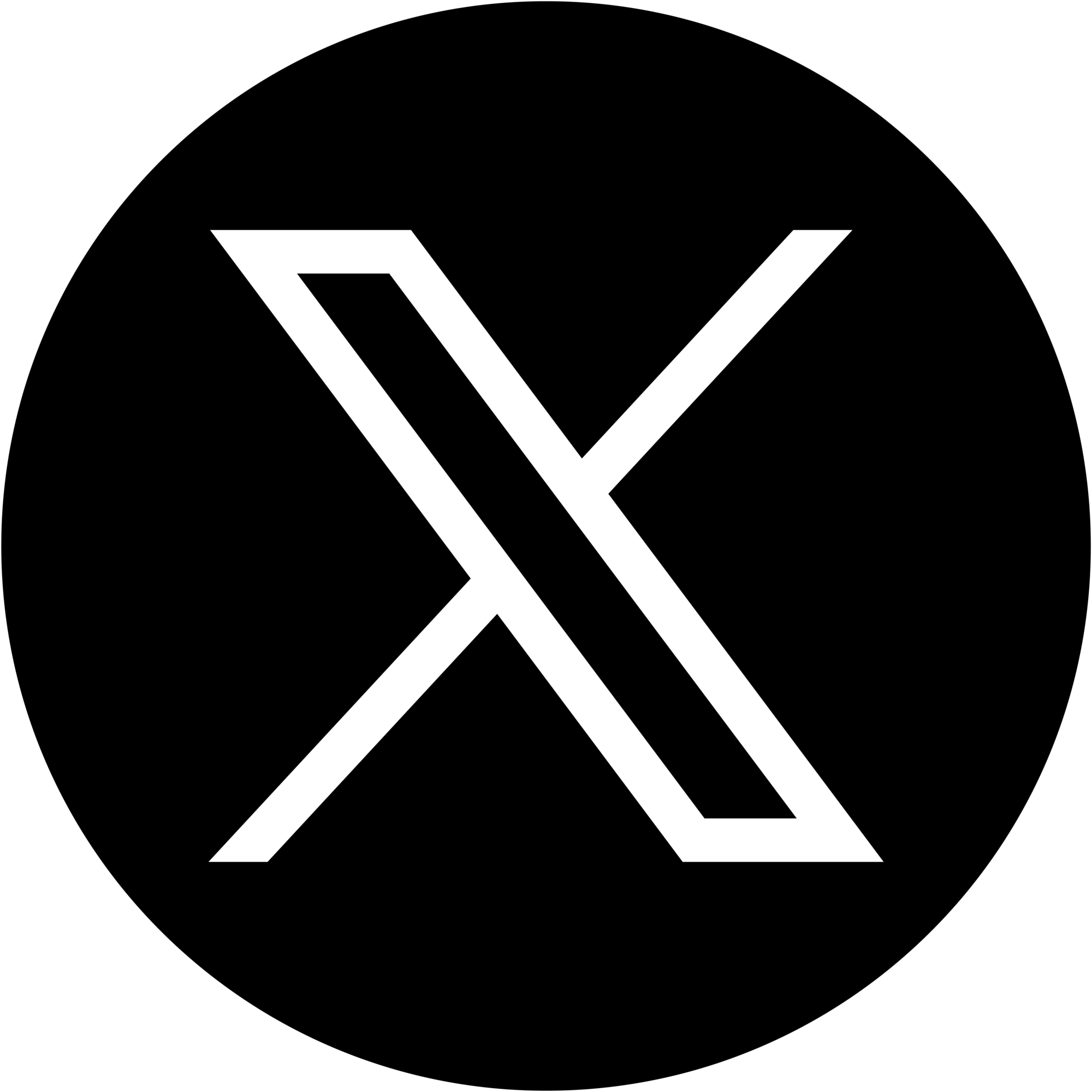
.png)
.png)

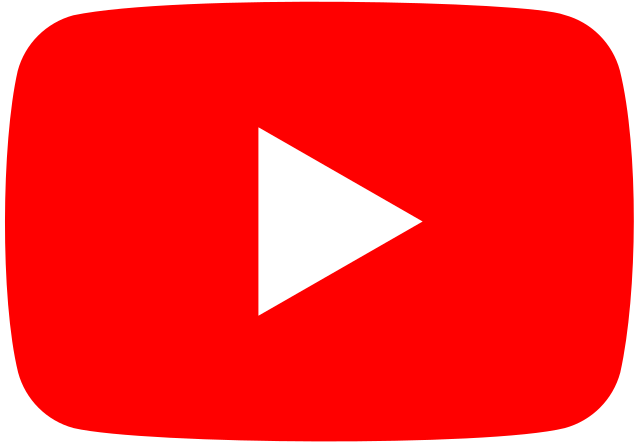

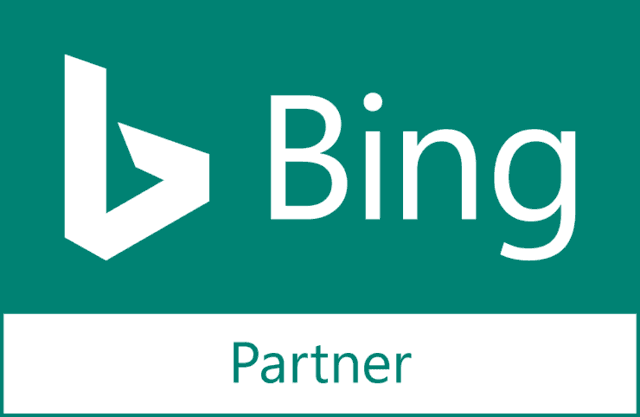
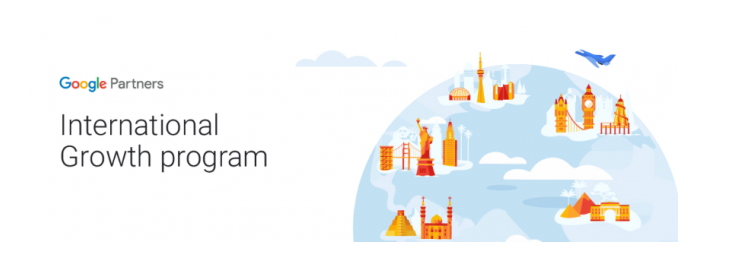

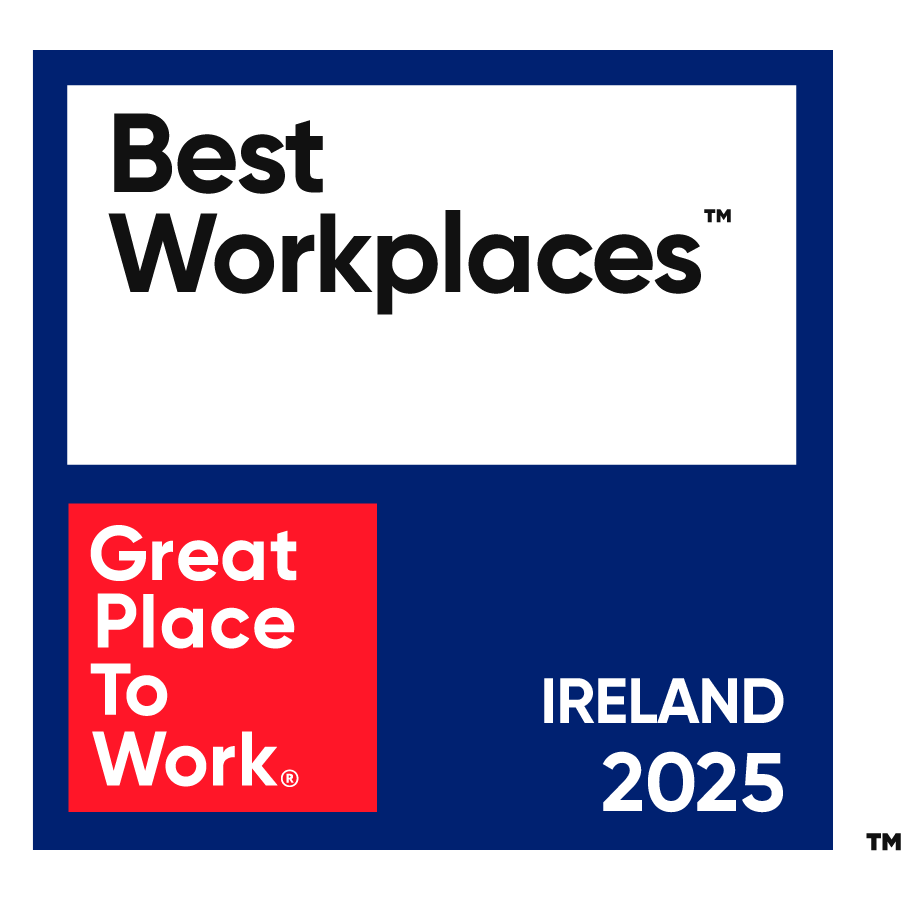
_2025.png)